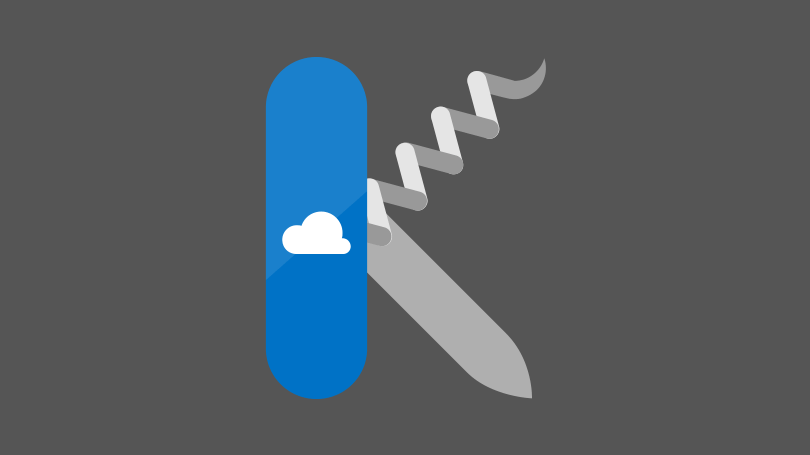Kudo: The Forgotten Azure Tool
Azure Platform As A Service (PaaS) offerings can be awesome. They can abstract a lot of the overhead involved with technology such as OS hosting, applying updates, etc…
However; some of this comes with a cost. There are cases where we may run into an issue and “just need to see how this is running on the machine”. Those that have worked with some of the more advanced features in Azure probably have run into this before. This is where Kudo can come in handy.
Azure Kudo allows users and admins to access the website components directly within the PaaS offering. This would allow users to check the local web site logs, memory dumps, network connectivity, etc…
If you have a background in using command line tools you may even find Kudu preferable to other methods.
To access Kudo there are two ways. Via the Azure Portal may navigate to Kudo via the Development Tools section of an App Service by selecting the Advanced Tools option
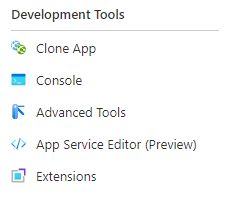
This will bring to the following landing page:
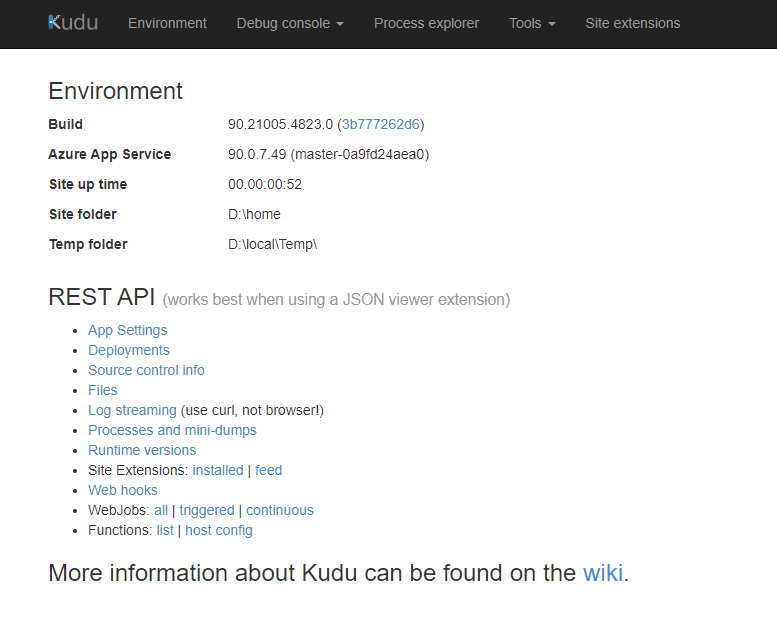
This will let you access all the app service settings that you can normally navigate to the portal but still, where is the interactiveness?
Got to Debug console-> select either Powershell or CMD whichever language is your choice.
Low and behold this actually now looks like a terminal we are used to:
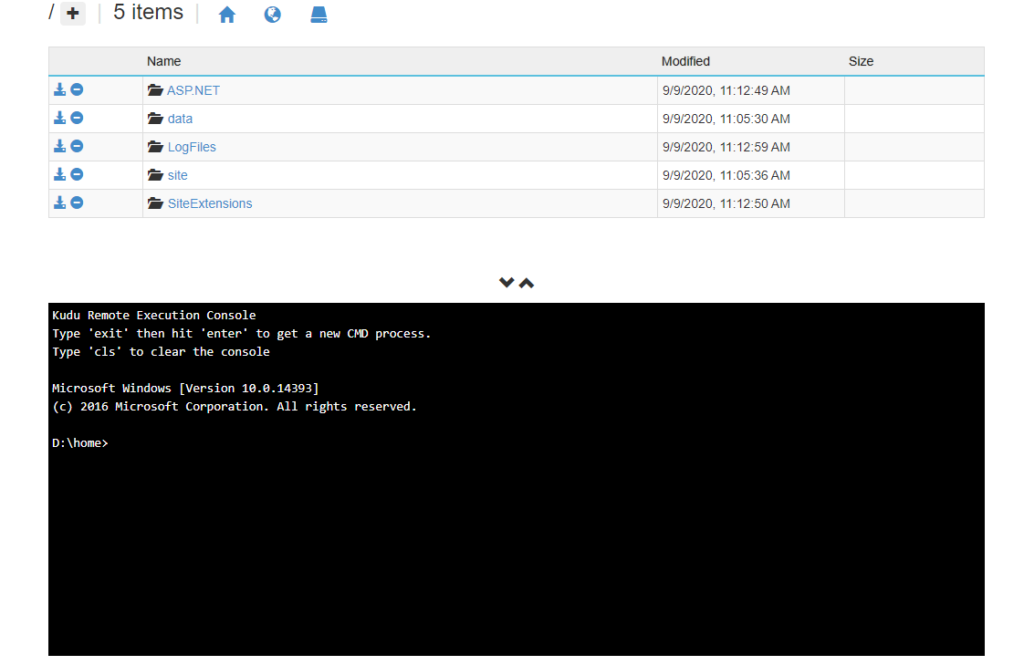
From here we can access our logs directly and interact with our folders and the installed components of the App Service. Please note that this will be very close to real time as we are closer to the app service then if we were relying on Application Insights and/or Log Analytics.
Feel free to poke around and explore. Heck if you noticed the logo is a switch army knife, which is exactly how Kudo can be leveraged.
You can even use Kudo to deploy your code
Alternatively too you may access the Kudo console by going to:
https://appServiceName.scm.azurewebsites.net
Discover more from John Folberth
Subscribe to get the latest posts sent to your email.